Hello everyone!
Today I am happy to be linking up with Kristin, over at iTeach 1:1, and Learning to the Core, to share how I use QR codes. QR codes have been one of my favorite "techie" things that I have used most. Now, I even have my students creating their own codes and sending them to me with their videos. (That last part just makes my life easier because I don't have to create 30 QR codes, I can just print them!)
 |
| Tech Link Up |
You can have the QR code take the students to a website, a project link, a dropbox link, or even just show text. We have used QR codes to show answers to questions or problems the students are asked to solve. When they are ready, they can scan the code to see if they are right. I like this because it allows students to work at their own pace.
Today I am going to share with you a unit we did on ecosystems that incorporated many types of technology, including QR codes.
1. I put the students into groups and assigned them an ecosystem to research. They students received a large piece of chart paper to act as their thinking map while they researched.
2. The students used the app, Wikibot, along with websites I posted onto our class website, to find basic information about their ecosystem. They wrote down facts and interesting information they found.
 |
| The facts found along with the finished QR codes |
3. After they got the basic ideas of their ecosystem, I posted videos onto our Edmodo page for them to watch about their ecosystem. The students could watch these videos alone or with their partner, and pause whenever they wanted to jot down information. This is another way I differentiate in the classroom. It's also always great to watch students so involved in a video and see them pause to "SHOUT" (since they have their headphones on and can't hear how loud they are) to their partner about something they learned.
4. The students created a list of the most important facts that we, the class, should know about their ecosystem. They also drew a picture of the ecosystem to give us an idea of the plants, animals, and non-living parts that exist there. I believe that while the technology is engaging, students should still be asked to use paper, pencil, and crayons to produce artifacts also.
5. After this was done, the students each individually created a video using the app, Educreations. Each student found a photograph online and saved it to their camera roll. They uploaded that to the background of the video and added plants and animals to their layout. They then recorded themselves teaching us about their ecosystem. After they were done, they saved their video and watched each others until everyone was finished. This was a great way for the students to hit all the speaking and listening standards and also the WIDA standards for ELLs, since my students are all using English as a second language.
Here is a sample: (He's so quiet because we have a "We're Recording" Rule which keeps voices at a minimum, unless you're the one recording and then it's supposed to be recorded at regular volume..... that clearly didn't happen here!)
6. Once the video is saved, you can easily get the link to the video by clicking on the select button on your video library screen and hitting the button for copy link. I had each student copy the link for their video.
7. After they have copied the link, we go to qrstuff.com and each student pastes their URL into the 2nd step box. Then they choose a color for their QR code. I will tell you, this is my students' FAVORITE part! They are always spending time choosing which color. Sometimes, however, I print them in black and white to save colored ink though... breaks their lil hearts ;)
8. Once they see the QR code, they click download. Once it opens into a new window, they hold down the picture and save the image to their camera roll. Now they have the code saved and can send it to you via Dropbox, or email, or any other way they turn items in to you.
9. ***This is an optional step*** (But I think you'll enjoy the outcome)
My students open up the app, Jot. It's a white board app that allows you to put a picture on the background. You could also use Skitch, or another app you like. My students tap the camera icon and add the QR code photo from their camera roll. Then they double tap, and add their name and what the QR code leads to. For example: The Tundra by Jennifer.
(We are almost done, I promise)
10. Save this Jot slide to your photos by selecting the export button with the arrow. (My students know it as the rectangle with the arrow button) Now the QR code, labeled with what is leads to, is saved to your photos. The reason I love this step is that now I don't have 30 QR codes that all look the same in my Dropbox folder. I can easily see which QR code is whose video.
11. Now, the final step! My students turn their QR code into me by opening Dropbox and uploading it to our QR folder.
Now I have access to their QR codes all the time! After I print them, we attach them to their ecosystem posters and do a Museum Walk where the students can walk around and learn about each ecosystem.
There are so many options for this idea! I've used this same process with math problems and the QR code leads to an Educreations video that has the students explaining their thinking while they solve. I've had a QR code lead to Educreations for a retell of a story we've read in class too. I often bring these codes to conferences, RTI meetings, or parent meetings and show off what the students can do on Educreations. Parents always love to see what their kids are capable of! I find that the parents that are most proud of children who are quiet and don't like to talk in front of people. This gives them a safe place to talk and not be judged. My students' parents are always surprised to hear their child talk so fluently in English, considering they do not hear that as often at home!
 |
| Video Explaining a Multiplication Problem |
 |
| A Video Retell of a Native American Myth Read for an ELA Unit |
Don't forget that if the parents or students have a Smartphone or Tablet, they can download a QR reader and scan these codes from their own devices! Works great for flipped lessons or as a "pat on the back" to a student who might not share with their parents what they do in class.
Hope this was helpful! There are so many wonderful things about using QR codes and Educreations videos in your classroom.
I appreciate all you teachers and educators who are helping make a difference each and every day! We are so much more than "JUST" a teacher!
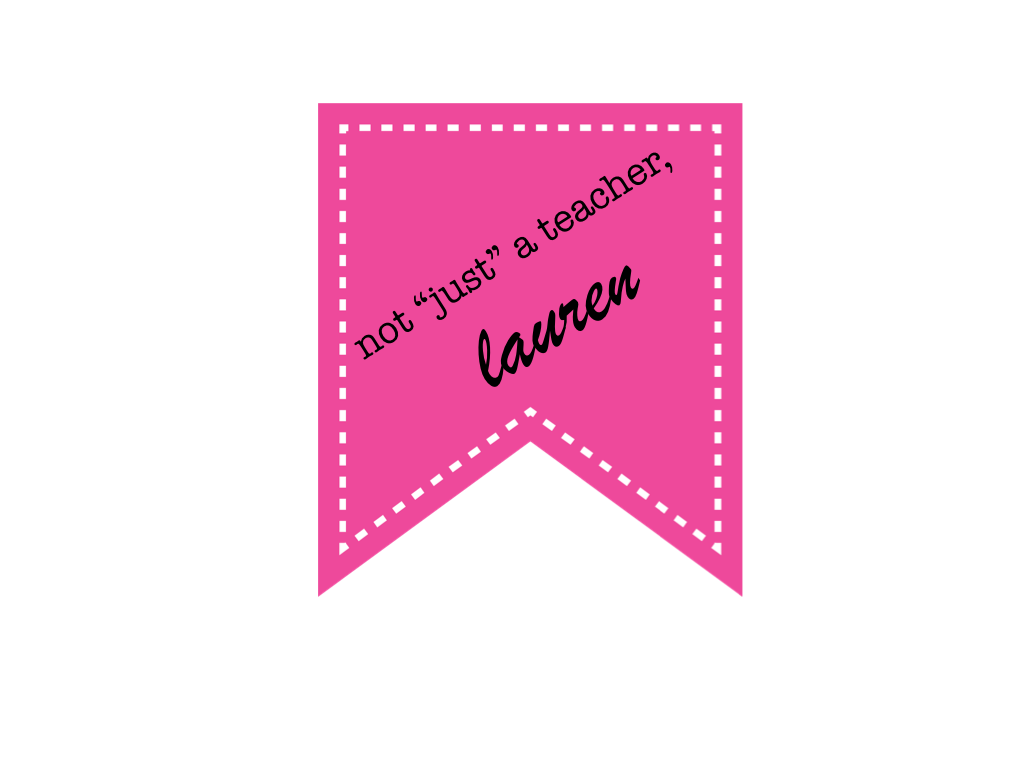



I love your idea of using Educreations to teach about ecosystems, and I enjoyed listening to your little guy's presentation.:) I agree that it's a great way to make the quieter kiddos and ELLs more comfortable speaking about a topic. Thanks for listing out all the steps you took to do this. I'm thinking my second graders will hopefully be able to create some activities like this on the iPads this year. I will definitely be coming back to this post. Thanks so much for linking up!
ReplyDeleteKristin
iTeach 1:1
Thank you :) your kids will be able to do this no problem!
DeleteWow, Lauren! You are doing so many amazing things with QR codes with your kiddos- love it all! Thanks so much for linking up!
ReplyDeleteAmanda & Aylin :)
Learning to the Core
Thank you so much!!! I appreciate you ladies putting this together so I can learn more!
DeleteThis comment has been removed by the author.
ReplyDeleteLauren,
ReplyDeleteThis is really great! I love all the uses for it and love how the quiet kids gets some credit too!
thanks for sharing
Mat
Digital: Divide & Conquer
...and apparently I can't spell my name correctly. Ha!
DeleteMatt
Thank you Matt! (or should i say mat) ;) haha jk! Thanks for stopping by my blog :) I'll make sure to look into your site as well!
ReplyDeleteSo interesting...even for a non-teacher!
ReplyDelete